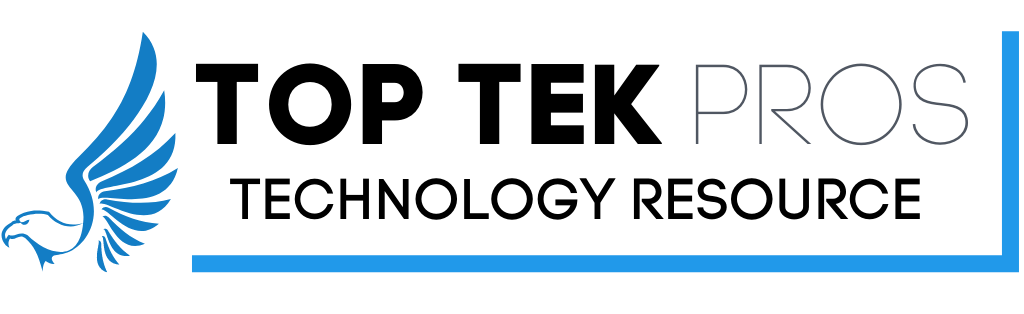Customer FAQ's
Top Tek Pros customers, please see our frequently asked questions below for simple answers and general help.
These FAQ’s will be update frequently. Please check back often.
Simplest way to submit an online ticket is by clicking the icon located on your desktop taskbar and pressing the “Blue Eagle” icon.
![]()
Then choose the corresponding ticket level request.
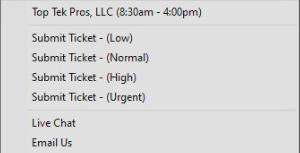
Once you choose “Submit Ticket” you will taken to on online ticket form.
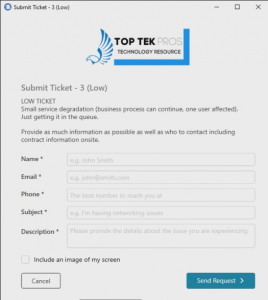
Simply fill out the required fields and like magic we will receive your help ticket.
Be sure to fill out as much information as possible on the ticket. The more info. you provide, the better we can serve you.
- (Low) – Small service degradation (business process can continue, on user affected). Just getting in the queue.
- (Normal) – Limited degradation of service (limited number of users or functions affected, business process can continue).
- (High) – Significant degradation of service (large number of users or business critical functions affected).
- (Urgent) – Service not available (all users and functions unavailable. Ex: Server / Network down).
the live chat feature will allow us to communicate over chat without the use of E-mail or remotely accessing your computer.
This feature is best used for simple questions. Ex: “Hey there, what time do my backups run?” Reply: 10pm.
The support portal is a feature designated by your business leaders. Only specific users will have this access, and will be designated by the business ownership.
The support portal allows the client to:
- Submit tickets without the use of a taskbar icon.
- View open/closed tickets for entire business.
- View status of submitted tickets.
- View all assets for the business.
- View their specific asset.
- View attachments provided by Top Tek Pros.
- View public documents related to your specific business.